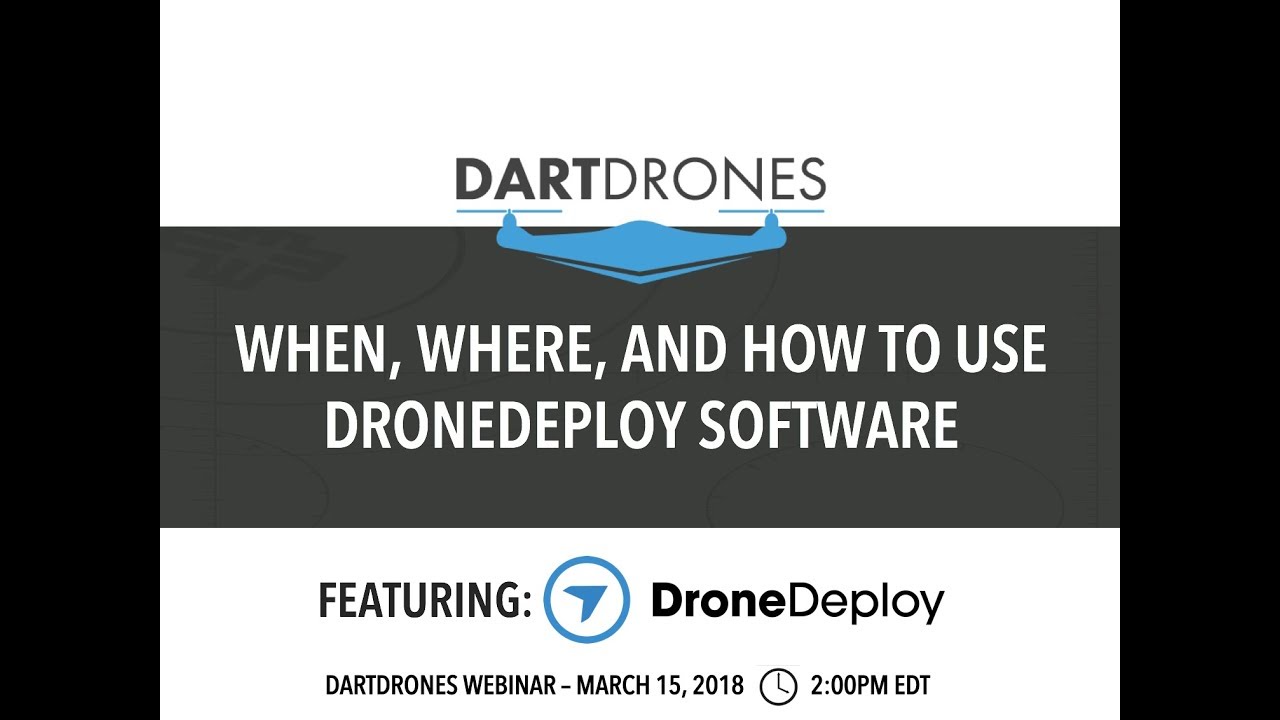How to use drone deploy – How to use DroneDeploy? It’s easier than you think! This guide walks you through everything from setting up your account and planning flights to processing data and sharing your amazing aerial results. We’ll cover all the key features, troubleshoot common problems, and even show you how to leverage DroneDeploy for specific tasks like construction site monitoring. Get ready to unlock the power of aerial data!
We’ll explore the intuitive DroneDeploy interface, detailing how to import and process flight data from various drone models. Learn how to create stunning orthomosaics, generate 3D models, and extract valuable insights using its powerful mapping and analysis tools. We’ll also delve into advanced features like flight planning, collaboration tools, and efficient data export methods. By the end, you’ll be confidently using DroneDeploy to capture, process, and share high-quality aerial data for various applications.
DroneDeploy Account Setup and Navigation
Getting started with DroneDeploy is straightforward. This section will guide you through creating your account, exploring the interface, and understanding the different subscription options.
Creating a DroneDeploy Account
To begin, visit the DroneDeploy website and click on the “Sign Up” button. You’ll be prompted to provide your email address, create a password, and potentially select a plan. Follow the on-screen instructions to complete the registration process. You may need to verify your email address before gaining full access.
Navigating the DroneDeploy Interface
The DroneDeploy dashboard provides a central hub for managing your projects, flights, and data. Upon logging in, you’ll see a clean interface with options to create new projects, view existing ones, and access various tools. The left-hand sidebar typically contains navigation links to key features, while the main area displays project information or the tools you’re currently using.
Accessing DroneDeploy Tools
DroneDeploy offers a suite of tools accessible through the dashboard. These include flight planning, data processing, mapping tools, and collaboration features. Each tool is clearly labeled and easily accessible via the navigation menu or buttons within the active project view. Familiarize yourself with the layout to efficiently navigate the platform.
DroneDeploy Subscription Plans Comparison
DroneDeploy offers various subscription plans catering to different needs and budgets. Choosing the right plan depends on your usage frequency, data processing requirements, and desired features.
| Plan Name | Price | Data Processing Limits | Features |
|---|---|---|---|
| Basic | $ Varies | Limited processing capacity | Basic data processing, limited storage |
| Standard | $ Varies | Increased processing capacity | Advanced data processing, increased storage |
| Premium | $ Varies | Unlimited processing capacity | All features, priority support |
| Enterprise | Custom Pricing | Highly customized | Tailored solutions for large-scale projects |
Importing and Processing Flight Data
This section covers importing flight data from your drone, the available processing options, and best practices for optimal results.
Importing Flight Data
DroneDeploy supports a wide range of drone models. The import process generally involves connecting your drone to your computer, downloading the flight logs and imagery, and then uploading them to your DroneDeploy account. The specific steps may vary slightly depending on your drone model and the chosen upload method. DroneDeploy usually provides detailed instructions for each supported drone type.
Data Processing Options

Once your flight data is uploaded, DroneDeploy automatically processes it to generate various outputs. These include orthomosaics (high-resolution, georeferenced images), 3D models, and point clouds (precise 3D representations of the terrain). You can select the processing options that best fit your needs. Each option offers different levels of detail and processing time.
Optimizing Processing Settings
To achieve the best results, it’s crucial to optimize processing settings. Factors like ground sampling distance (GSD), image overlap, and processing resolution affect the quality and size of the final outputs. Experiment with different settings to find the optimal balance between quality and processing time. DroneDeploy usually provides default settings that are a good starting point.
Common Data Processing Issues and Solutions
Various issues can arise during data processing. Understanding these common problems and their solutions can save time and frustration.
- Issue: Insufficient image overlap. Solution: Ensure proper flight planning with adequate overlap (typically 70-80% sidelap and 60-70% frontlap).
- Issue: Poor image quality. Solution: Check for issues like low lighting, camera settings, or drone stability during the flight.
- Issue: Processing errors. Solution: Check the DroneDeploy logs for specific error messages and consult their support documentation.
Utilizing DroneDeploy Mapping Tools
DroneDeploy offers a robust set of mapping tools to extract valuable insights from your processed flight data. This section will cover these tools and their applications.
DroneDeploy Mapping Tools
The mapping tools in DroneDeploy allow for precise measurements, area calculations, and annotations directly on the processed data. These tools are essential for extracting meaningful information from your projects.
Extracting Information from Processed Data
Using the measuring tools, you can accurately measure distances, areas, and volumes. The annotation features let you add labels, points of interest, and other notes to the map. This is particularly useful for identifying specific areas of interest or for sharing information with collaborators.
Real-World Applications of Mapping Tools
These tools find applications across various industries. In construction, they can be used to track progress, measure volumes of materials, and identify potential issues. In agriculture, they assist in field monitoring, crop analysis, and irrigation planning. In mining, they help in stockpile volume calculations and terrain analysis.
DroneDeploy Map Output Types, How to use drone deploy
DroneDeploy provides various map outputs to suit diverse needs. Each output offers unique benefits and is best suited for specific tasks.
| Map Output Type | Description | Uses | File Format |
|---|---|---|---|
| Orthomosaic | High-resolution, georeferenced image | Visual inspection, area measurement, mapping | TIFF, GeoTIFF |
| 3D Model | Three-dimensional representation of the terrain | Volume calculations, terrain analysis, visualization | OBJ, LAS, XYZ |
| Point Cloud | Precise 3D points representing the terrain | High-precision measurements, detailed analysis | LAS, XYZ |
| Elevation Data | Height information of the terrain | Topographic analysis, volume calculations | TIFF, GeoTIFF |
Advanced Features and Analysis
DroneDeploy offers advanced features to enhance workflow efficiency and collaboration. This section explores these capabilities.
Advanced DroneDeploy Features
These include sophisticated flight planning tools that optimize flight paths for efficient data acquisition, progress monitoring tools that track project status, and robust collaboration features that facilitate teamwork.
Improving Workflow Efficiency
Flight planning tools minimize redundant flight paths, saving time and battery power. Progress monitoring helps identify potential delays and ensures projects stay on schedule. Collaboration features enable seamless information sharing among team members.
Flight Planning Strategies
DroneDeploy supports various flight planning strategies, including grid, corridor, and manual planning. The optimal strategy depends on the project’s specific requirements and the terrain’s complexity. Grid is best for uniform areas, corridor for linear features, and manual for complex or irregular areas.
Collaborating on Projects
To share a project, navigate to the project’s settings. You’ll find options to invite collaborators, assign roles, and manage permissions. Collaborators can then access and contribute to the project in real-time, enhancing teamwork and streamlining workflows. A typical invitation process would involve sending an email invite with a link to the project.
Data Export and Sharing
This section details how to export and share your processed data with colleagues and clients.
Exporting Processed Data
DroneDeploy allows exporting processed data in various formats. You can download orthomosaics as TIFF or GeoTIFF files, 3D models as OBJ or LAS files, and point clouds as LAS or XYZ files. Reports can also be generated and downloaded in PDF format.
Sharing Data with Colleagues or Clients
Data sharing options include direct downloads, email links, and cloud storage integrations. You can control access permissions to ensure only authorized individuals can view or download the data. For example, a project can be shared with a client via a generated link with view-only permissions.
Getting started with DroneDeploy is easier than you think! First, you’ll need to create an account and familiarize yourself with the interface. Then, check out this awesome tutorial on how to use DroneDeploy to learn about flight planning and data processing. Finally, practice makes perfect, so get out there and start flying! Mastering DroneDeploy opens up a world of possibilities.
Supported File Formats
DroneDeploy supports a range of file formats, ensuring compatibility with various software applications. The specific formats available may depend on the processing options selected and the type of data being exported.
Export Options Summary
| Data Type | Export Options | File Formats | Sharing Options |
|---|---|---|---|
| Orthomosaic | Download | TIFF, GeoTIFF | Download, Link |
| 3D Model | Download | OBJ, LAS | Download, Link |
| Point Cloud | Download | LAS, XYZ | Download, Link |
| Report | Download |
Troubleshooting Common Issues
This section addresses common problems encountered while using DroneDeploy and provides solutions.
Common Errors and Solutions
Issues like connectivity problems, data processing failures, and poor image quality are common. Troubleshooting often involves checking internet connectivity, reviewing processing logs for error messages, and verifying drone flight parameters. DroneDeploy’s support documentation and online community forums are valuable resources.
Troubleshooting Connectivity Issues
Connectivity problems are usually due to weak internet signals or server issues. Ensure your device has a stable internet connection. If the problem persists, contact DroneDeploy support for assistance.
Troubleshooting Data Processing Errors
Processing errors often stem from insufficient image overlap or poor image quality. Review the flight logs and imagery to identify potential causes. Re-processing the data with adjusted settings or using a different processing method may resolve the issue.
Optimizing Drone Flight Parameters
Proper flight parameters are crucial for high-quality data acquisition. Ensure adequate overlap between images, maintain stable drone flight, and avoid harsh lighting conditions. Using appropriate camera settings also improves data quality.
Frequently Asked Questions

- Q: Why is my orthomosaic blurry? A: Check for insufficient image overlap or poor image quality due to lighting or drone stability issues.
- Q: My data processing is failing. What should I do? A: Review the processing logs for error messages and consult DroneDeploy’s support documentation.
- Q: How can I improve the accuracy of my measurements? A: Ensure proper ground control points (GCPs) are used during processing.
DroneDeploy Integrations
DroneDeploy integrates with other software platforms to enhance workflow and data analysis capabilities.
DroneDeploy Software Integrations
DroneDeploy integrates with various platforms, including GIS software, cloud storage services, and project management tools. These integrations streamline workflows, improve data accessibility, and enhance collaboration.
Examples of Successful Integrations
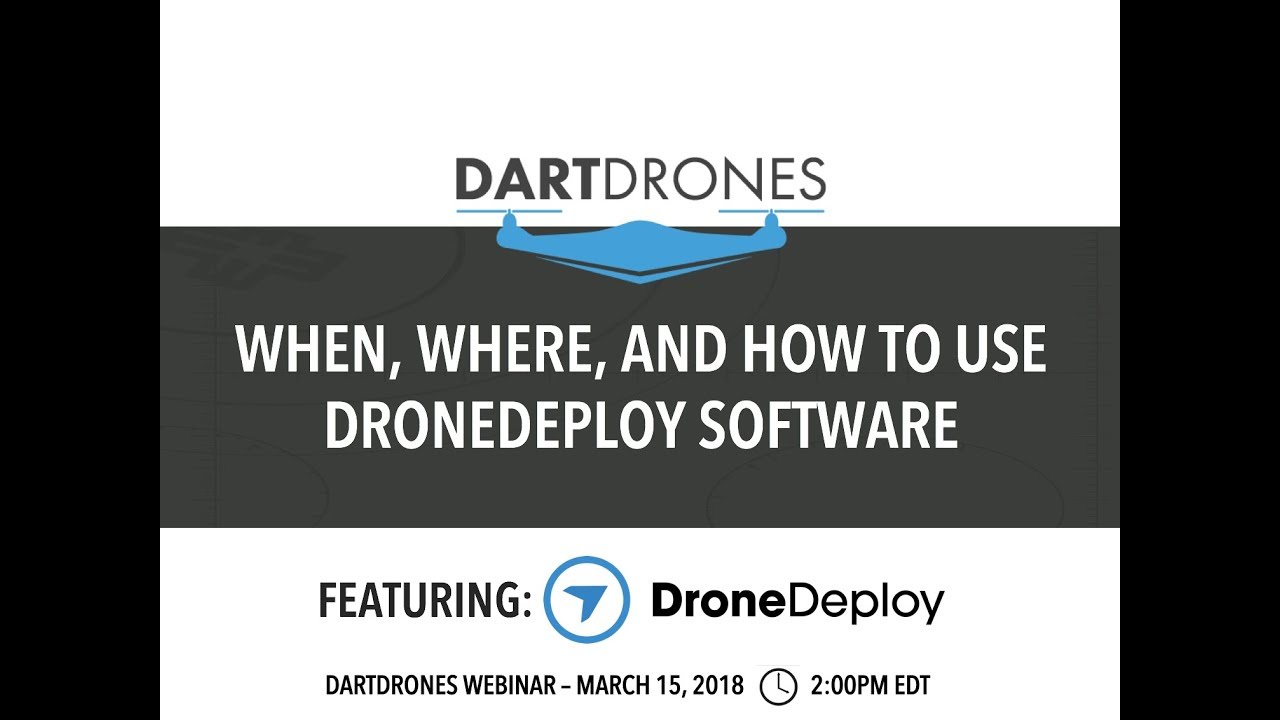
Integrating with GIS software allows for seamless data transfer and analysis within existing workflows. Cloud storage integrations simplify data backup and sharing. Project management tool integrations help manage projects and track progress effectively. A successful integration with a GIS platform, for instance, would allow for direct overlay of drone data onto existing maps.
Integration Options
The specific integration options available may vary depending on the software and platform used. DroneDeploy typically provides detailed instructions and documentation for each integration.
Setting Up Integrations
Setting up integrations usually involves configuring API keys or authorization tokens. Follow the specific instructions provided by DroneDeploy for each integration. A typical setup might involve creating an account with the third-party service and then connecting it within DroneDeploy’s settings.
Illustrative Example: Construction Site Monitoring: How To Use Drone Deploy
This section demonstrates how DroneDeploy can be used to monitor a construction site.
Construction Site Monitoring Workflow
The workflow begins with flight planning using DroneDeploy’s tools to define the flight area and capture necessary imagery. After the drone flight, the data is uploaded to DroneDeploy for processing. Once processed, various mapping tools are used to generate orthomosaics, 3D models, and reports. These outputs help track progress, measure volumes, and identify potential issues.
Benefits of Using DroneDeploy
DroneDeploy provides a comprehensive platform for construction site monitoring. It improves efficiency by automating data acquisition and processing. The generated data provides valuable insights into project progress, allowing for proactive decision-making and problem-solving. Accurate measurements reduce errors and improve cost estimations.
Generating a Progress Report
To generate a progress report, select the relevant project in DroneDeploy. The interface would display the processed data, such as orthomosaics showing the construction site at different stages. Using the measurement tools, you can calculate the volume of materials used or the area completed. This information, combined with annotations and labels, is then used to create a detailed progress report.
The final report, viewable on the platform, would present this information in a clear, concise format with supporting images and quantitative data. The visual representation of progress, alongside precise measurements, creates a powerful and informative report.
Mastering DroneDeploy opens up a world of possibilities for efficient data collection and analysis. From streamlined workflows to insightful visualizations, this platform empowers you to transform your aerial data into actionable intelligence. Remember to explore the advanced features, experiment with different settings, and leverage the platform’s integration capabilities to further enhance your workflow. Happy flying!
Answers to Common Questions
What drone models are compatible with DroneDeploy?
DroneDeploy supports a wide range of drones, including DJI, Parrot, and many others. Check their website for a complete list of compatible models.
Getting started with DroneDeploy is easier than you think! First, you’ll want to set up your account and connect your drone. Then, check out this awesome guide on how to use DroneDeploy for a step-by-step walkthrough. After that, you’ll be planning your flights and processing your data in no time – mastering how to use DroneDeploy opens up a whole new world of aerial possibilities!
How much does DroneDeploy cost?
DroneDeploy offers various subscription plans catering to different needs and budgets. Pricing details are available on their website.
Can I use DroneDeploy offline?
No, an internet connection is generally required for most DroneDeploy functions, although some features may have limited offline capabilities.
What file formats can I export from DroneDeploy?
DroneDeploy supports various export formats, including TIFF, GeoTIFF, KMZ, and more. The specific options depend on the data type and chosen processing methods.